Tips and Tricks eBlast:
General Knowledge Edition
Receipt Printing
Receipt printing can be a great way to provide your employees with information about their current and future schedules when they Check In/Out. To get started with utilizing this feature you can connect your receipt printer to your terminal and enable the required settings within ABIMM. To enable the settings, navigate to Department Maintenance, select the department, click the Check In Rules tab, and check the option to Print Check In Receipt (Image 1). There are two other options as well, Include Position Comments which will print the Position Comments on the receipt, and the Print Schedule at Check Out which will print out the employee’s future schedule on their check out receipt. The Print Schedule at Check Out function is limited to the number of days set up in Enable Calendar / WEB Defaults section. For example if it set to View Method 2 Weeks (Image 2) it will print out 14 days of future schedules (Image 3). In addition to these settings please reach out to ABI’s IT department, (916) 381-3809 Option 3, to ensure drivers are set up for the printer. If you’re interested in purchasing a receipt printer, please email orders@abico.com.
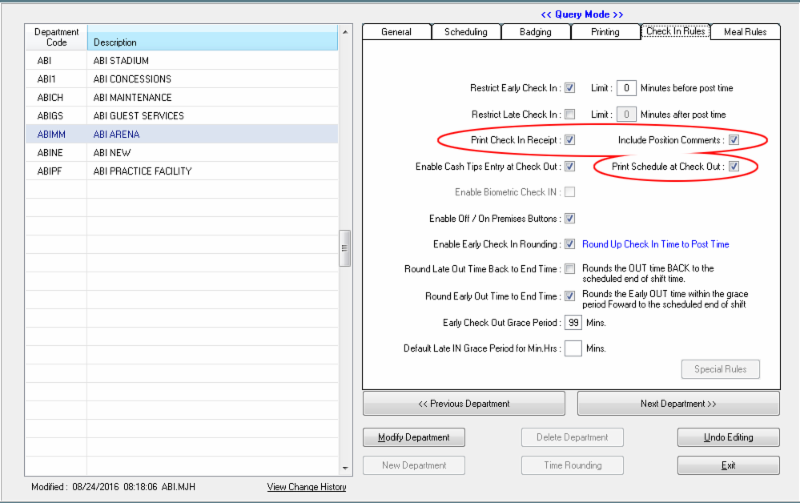
Image 1
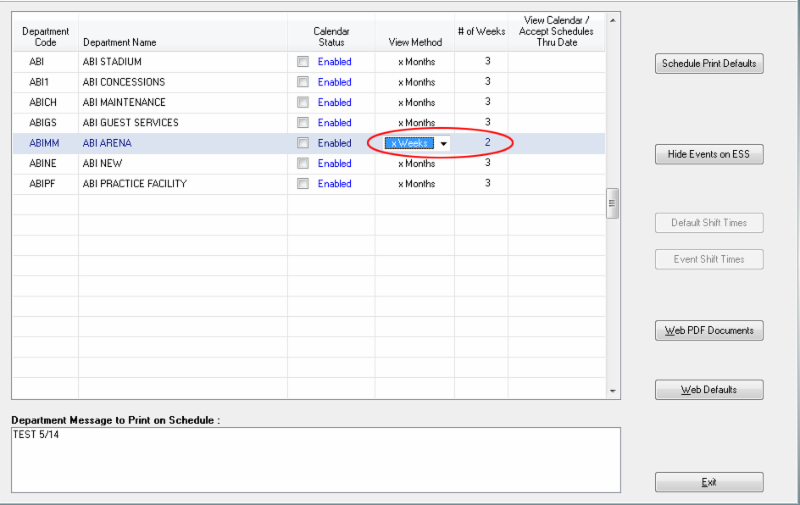
Image 2
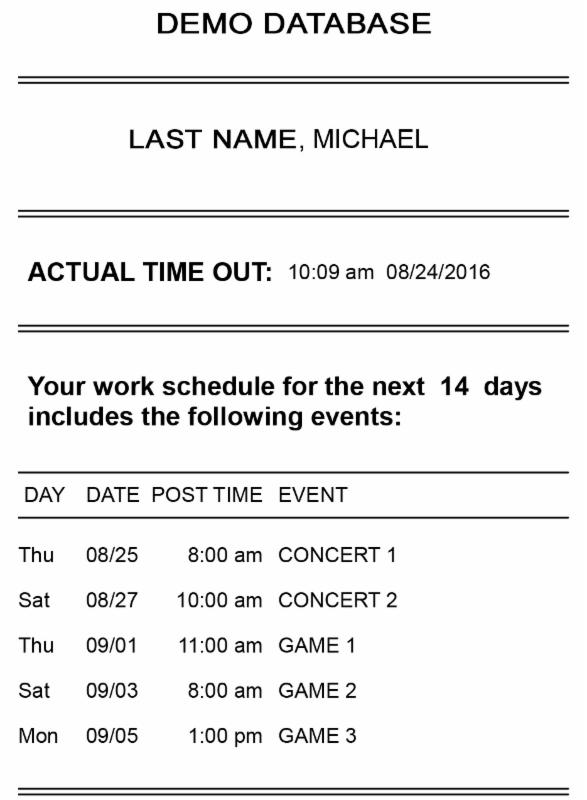
Image 3
Reconciliation Positioning Report
Have you ever wanted a list of your employees that have been scheduled on the same event multiple times? While the system will warn you if an employee is being “double scheduled,” you may still run into a situation where the employee is placed on the schedule twice. For events with particularly large or complex schedules, it may not be as easy to identify these situations. The Reconciliation Positioning Report can quickly pull a list of these employees. The report will list each of the positions the duplicate employee has been scheduled for and will also show the date, time, and department they were scheduled for. This allows you to quickly adjust/remove the employee from one of the positions.

Image 4
Inventory Wardrobe – Asset Bar Code Listing
If you’re using the ancillary module, Inventory Wardrobe Manager, the Asset Bar Code listing can be a great resource to print out a sheet of your current assets. This works particularly well with non-tracked assets, as you can keep the asset sheet in your inventory room to scan the associated barcode from an ordered list. This is helpful because it can be used instead of a barcode on every piece of equipment. We recommend laminating this sheet so it is always in operating condition.
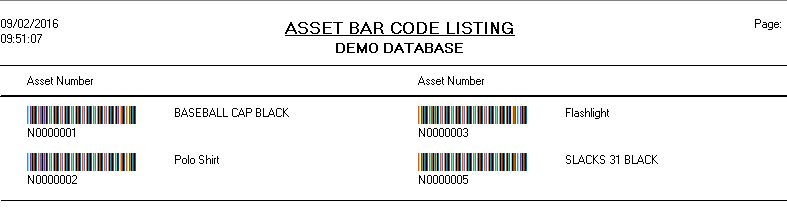
Image 5


